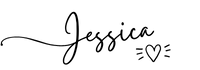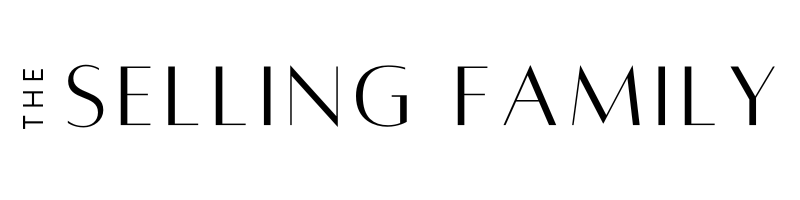If you are shipping products to customers or a fulfillment center, like Amazon's, you could highly benefit from having a thermal label printer for your business.
Today, we are going to talk about how you can possibly get a free thermal label printer from UPS and how you can definitely get some free shipping labels from them.
Related Post: Top Thermal Shipping Printers For Amazon Sellers. Check out this post if you don't want to bother with UPS for their free/lease option.
Is it Possible To Actually Get A FREE Thermal Printer From UPS
For many years, you could easily get a free thermal shipping printer from UPS if you shipped a significant amount of packages per day.
These days, it's not as easy, but you can still get lucky and obtain a free one. If not, you can definitely lease one instead and not have to pay upfront for one that may run a couple hundred dollars otherwise.
You'll need to have and be using an active UPS account to get started with this process. If you don't have one already, you can still benefit from this post, because I'll share how to get free shipping labels further down in the post.
To see if you qualify for a free thermal printer, you'll need to hop on the phone and talk to an account manager to see if they can get you one. You can call 1-800-742-5877 to see if your volume is enough to qualify.
If you don't qualify, or are not using the UPS account for shipments (like, you are using ebay/amazon for your labels), you can still get a thermal printer from their rental/lease program, which runs $3/week.
This gets you one of their Zebra desktop thermal printers.
Don't want to rent and prefer to buy? I've got some thermal printer recommendations you'll love!
How to Setup Your Free UPS Account
Before you can start ordering free shipping supplies from UPS, you'll need an online account set up.
If you don't have one, I'll show you how here.
For those of you who already have one, you can skip to the next section of the post.
Once you have created an online account with UPS, and have a UPS ID, you can go online and verify that account and add a shipping/billing account. You will be given another account number. It is simple. You used to have to call, now you do it online. Here are the steps:
- Log into your account as it is now:

- Click on the blue circle where your initial is. On that pull down menu click on Accounts and Payments.

You will be taken to this page. You will have one row here with your ID (I have two).
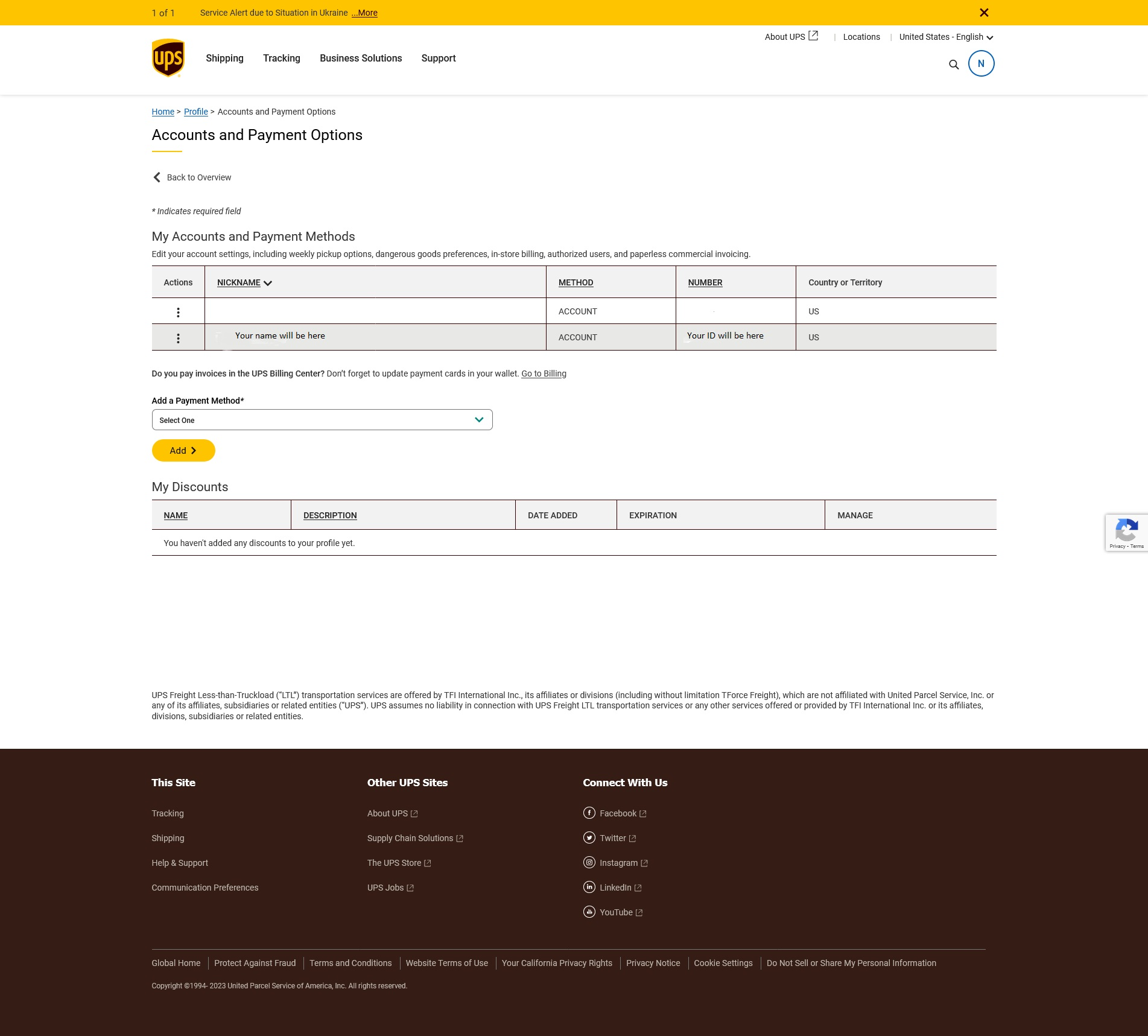
- Where the arrow is below, on that same page, click on pull-down menu and select “Add a New Account”. Then click on Add :

- Answer these questions as they pertain to you and click Continue:

- Select an address if you have more than one, check that information is correct, and then select continue:

- Select items you will be shipping:

- Complete this page, put in credit card info., and continue

Your shipping account number will be on this page:

You are done! You are now ready to order free shipping supplies and call to order your printer.
To order your Thermal printer:
- Call UPS customer support at 1-800-742-5877. They are open 7:00 am to 9:00 pm EST Monday through Friday.
- Like a lot of companies now, it is not easy to get a live person. Just go through the prompts until they connect you with a person. To be honest, after several attempts, I said “yes” to shipping and when they asked for zip code I said “00000” and then was connected.
- The person or account manager who comes on will take your new UPS account shipping/billing number and will be able to help you order your printer rental.
How to Get Free Thermal Shipping Labels From UPS
One of the best things that UPS offers is free shipping supplies, including labels and stickers. Amazon sellers can save a lot of money on shipping costs with free UPS shipping supplies.
Now I am going to show you how to order free shipping labels from UPS step by step. Let's look for 4×6 shipping labels and see how to purchase them cost free:
First, go to the login page at UPS and sign in with your UPS ID:

The first page you will see is this:

- Scroll down of the page until you see this:

- Click on “Order Supplies” and you will be taken to this page:

- Again, scroll down until you see:

- Click on the yellow button “Order Supplies” and you will be taken to this page:

- Select your shipping account number and click on yellow button “Continue” to go to order free shipping supplies:

- Click on labels and stickers and there is the UPS list of labels and stickers. You can see 4×6 labels are second item down. Click in the box to put a checkmark in “Update Supplies Order:

- Then scroll to the bottom of the page and click on “Add Selected to your Order”

That will bring you to this page. Click on View Your Supplies Order:

Then that takes you to a normal check out page, where you review your order and then click on “Submit”. Your shipment will arrive quickly. Who doesn't love free supplies?
Best Overall Thermal Label Printer If You Want To Own Rather Than Rent
If you do not want to bother trying to get a free thermal printer from UPS and don't want to pay the rental/lease fee either, I have another thermal printer recommendation for you!
The one that I use is the Rollo.
I use it for Amazon SKU labels, shipping lables, and to make custom stickers/labels.
Quickly print stickers and labels without expensive ink or toner.
Benefits of Thermal Printers For E-commerce Sellers
Whether you get a free thermal printer or buy your own label printer, there are quite a few reasons why you should take the leap!
Let's take a look at a few of the benefits of using a thermal printer vs an inkjet or laser printer for online shops.
- No ink or ink cartridges to replace – thermal printers use heat rather than ink, so no more expensive ink refills.
- Speed – thermal printers work very fast, typically 1 label per second.
- Ease – Thermal printers are very simple to use.
- Long-lasting. Thermal printers last and work well for a long time. They are very durable. I had my first one for almost 10 years and only stopped using it because I wanted to upgrade to one with more features.
- Single label printing – Any of you that have used sheets of labels know that we often have labels left over and it is difficult to use those label sheets again. That can create a lot of waste and cause frustration and more expense.
- Printing quality – Thermal printers are able to print with a higher resolution, they produce higher-quality images that are not as susceptible to climate, oils, etc. And there is no ink to smudge.
- Less noise – most thermal printers run more quietly than other printers.
- Low or no maintenance costs – With hardly any moving parts, there's not much that can go wrong with these printers.
Do other shipping suppliers offer thermal printers?
Since it doesn't seem so possible to get a free thermal printer from UPS anymore, you may be wondering if any other shipping services offer free label printers.
Well, at this time I'm not really finding anymore 🙁
At this time the United States Postal Service (USPS) does not off a free thermal printer. They only offer their own shipping supplies, and not even all of those are free.
Fedex asserts that there are specific Zebra thermal printers to be used when shipping with them that can be bought at Zebra at a discount. One Zebra thermal printer is actually called the Fedex model. No offers like UPS, however. They do offer some free supplies, such as their branded boxes.
There seems to be nothing available anywhere else for label printers like the offer that UPS has for a label printer. Both FedEx and USPS offer some free shipping supplies (some boxes, envelopes, and their preprinted labels for customers to fill out) neither of them offers extensive free printing supplies.