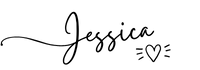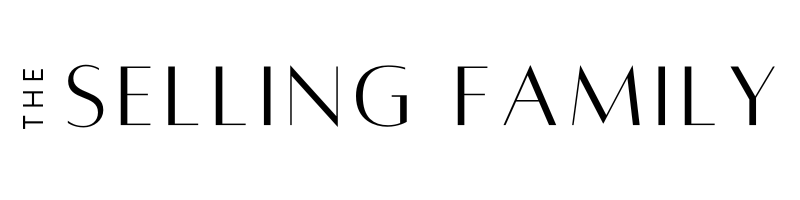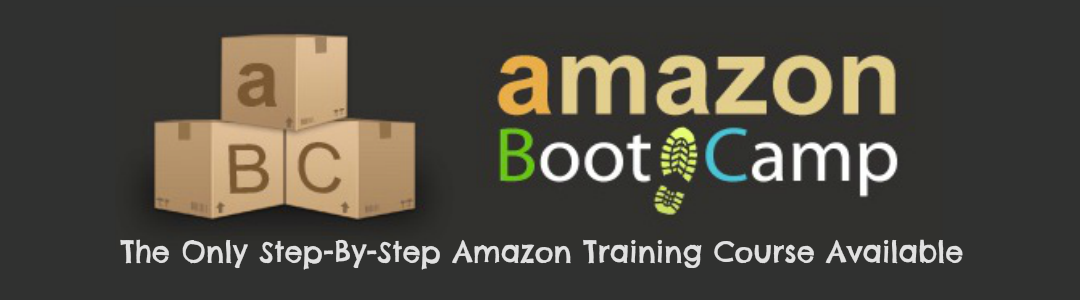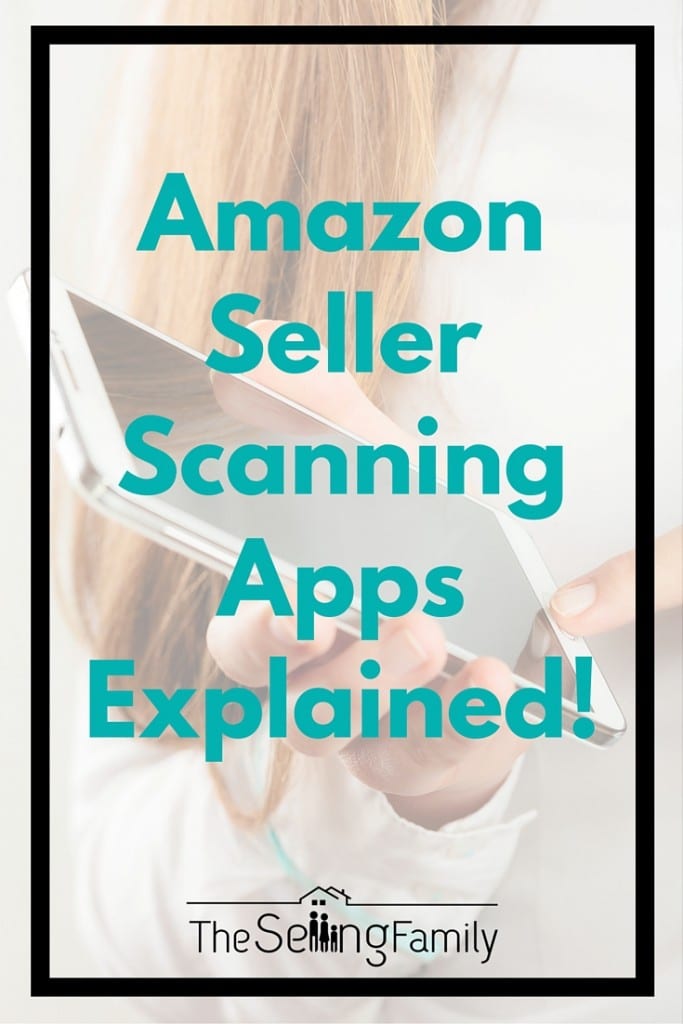 If you are an Amazon seller who does Retail Arbitrage then there is one tool you must have in your arsenal to be successful. Without it, you are going into stores “blind” because you will have no way to know which items are profitable and which ones will actually lose you money by selling them on Amazon.
If you are an Amazon seller who does Retail Arbitrage then there is one tool you must have in your arsenal to be successful. Without it, you are going into stores “blind” because you will have no way to know which items are profitable and which ones will actually lose you money by selling them on Amazon.
The tool that every retail arbitrage Amazon seller must have is a Scanning App!
Now, you may be asking yourself “What is a scanning app?” or “Why do I need a scanning app?”
Have no fear! This post will tell you exactly what an Amazon Seller Scanning App is and how it works.
There are 2 Amazon Seller Apps that we personally use and will be comparing today.
Why Every Amazon Seller Doing Retail Arbitrage Needs A Scanning App
When you are looking for products that you can resell on Amazon, it is important to be able to make smart buying decisions on the spot. With an Amazon scanner app installed on your smartphone, it gives you easy access to very important information you will need as an Amazon seller to make those informed decisions.
The scanning app gives you the ability to use your phone’s camera to scan the barcode (UPC) of practically any product in a store and instantly see the competitive pricing data you need to make a smart buying decision.
You have everything you need to know at your fingertips:
- The current price on Amazon
- Your estimated profit after Amazon fees
- The products ranking
- If you are eligible to sell the product on your account
Our Top 2 Choices For Amazon Seller Scanning Apps Compared
The 2 apps that we will be comparing today are the Amazon Seller App and the Scoutify App.
There are many more apps available on the marketplace today, but these are the two apps that we personally use for scanning products in store to compare the prices in store with the price on Amazon.
Let's take a look at what you get when you scan a product using both of the apps. In this example I will be scanning a pair of Christmas Socks.
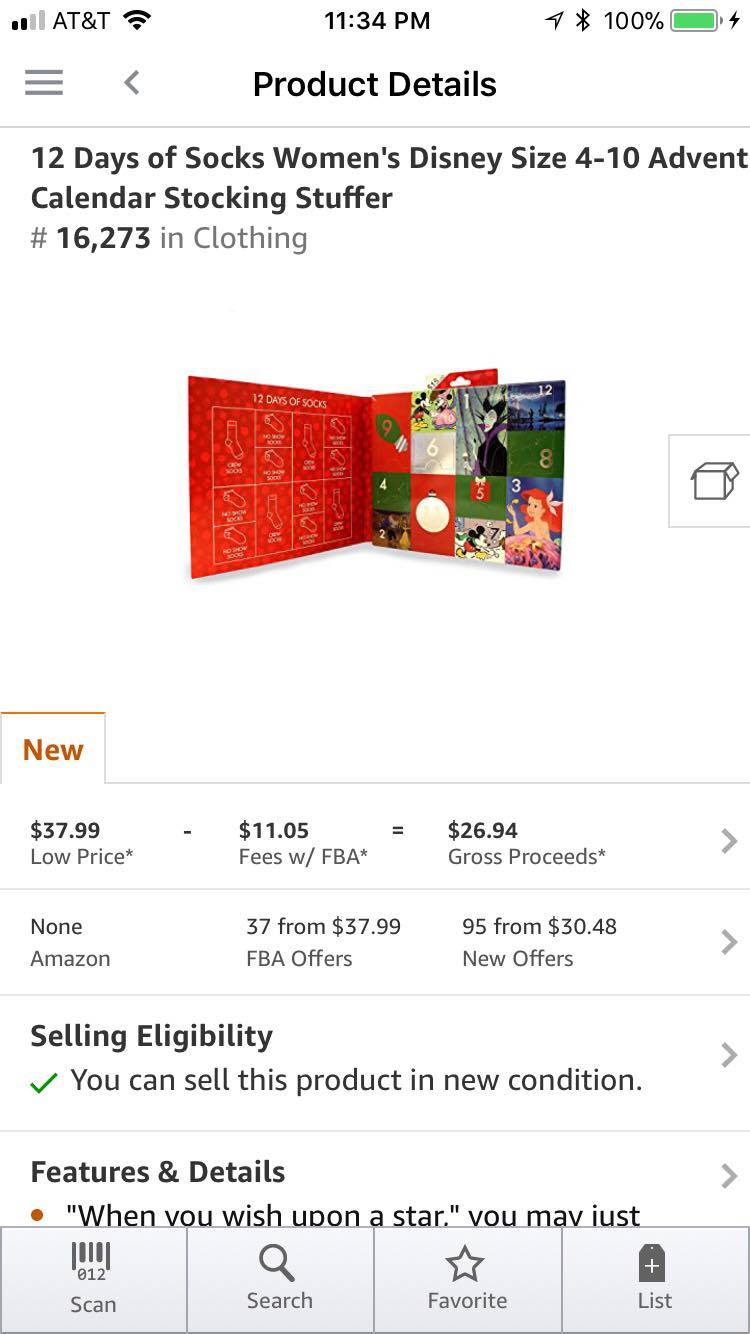
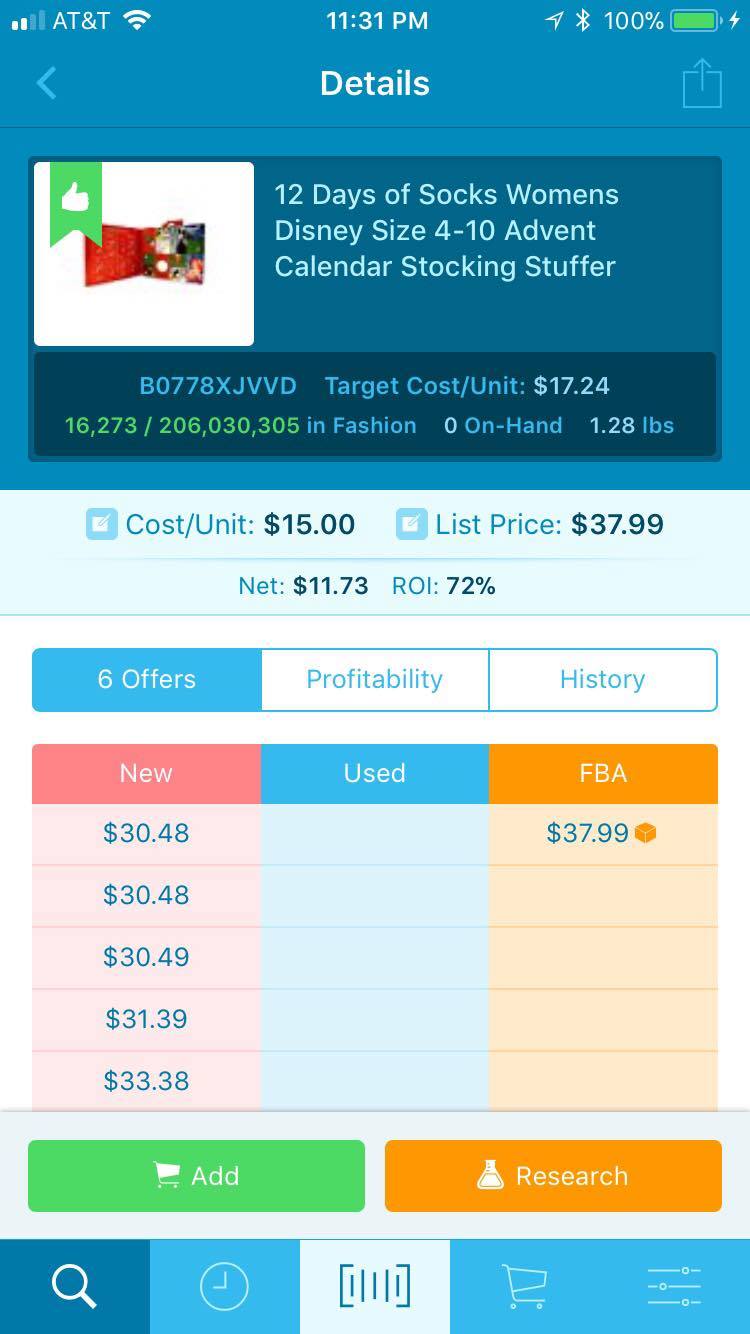
Here Is What You Get From Using Either The Amazon Seller App Or The Scoutify 2 App
As you can see from the screenshots above, the formats are just a bit different. But, for the most part these amazon barcode scanner give similar information.
Both the Amazon Seller App and the Scoutify 2 App show the following important information:
- The first two lines of the product title
- The photo from the Amazon product page
- The category of the product
- The Amazon best sellers rank
- The total number of offers (other sellers)
- Conditions being sold
- The lowest price available for both FBA (fulfilled by amazon) & MF (merchant fulfilled)
- Whether Amazon is a seller or not
Each of these scanning apps also gives you the option to search for your product by scanning the barcode with your camera or searching manually by typing in keywords.
You can also see a breakdown of all your Amazon fees by entering your buy cost and then tapping on the profit amount. Scoutify will indicate if the product is oversized (important because they have higher fees and go to separate warehouses) and both will allow you to enter your estimated shipping rate for calculation of net profit.
This is all very important information to have when making your decision whether or not a product will be profitable to resell.
Both of these Amazon seller scanning apps require you to be connected to wifi or on a paid data plan. They are also available for both iPhone and Android phones.
Amazon Seller App Review & Specifics
For anyone just starting their Amazon business, one of the first questions they want covered is how much does this app cost?
The Amazon Seller App is completely FREE!
What a great price for someone trying to keep their Amazon Business startup costs low, right?
Since the Amazon Seller App was created by Amazon and connects directly to your Amazon seller account, it does more than just scan products to compare costs in store to on Amazon.
With the Amazon Seller App you can:
- View and respond to customer messages while on the go, even using customizable email templates if you wish.
- View your sales, pending orders, confirm shipments and see your payout balance
- Manage your inventory and update prices
- Contact Seller Support
One of the best options this app offers is the ability to list your products for sale on Amazon….right from your phone! Can you imagine how great this is during Q4, especially if you’ve found a hot item and want to merchant-fulfill it before the competition builds and the sell price changes? It is sometimes possible to list it while in the checkout line and have a sale before you get home!
How To Use The Amazon Seller App
The Amazon Seller App gives you the option to search for products on Amazon in 3 ways.
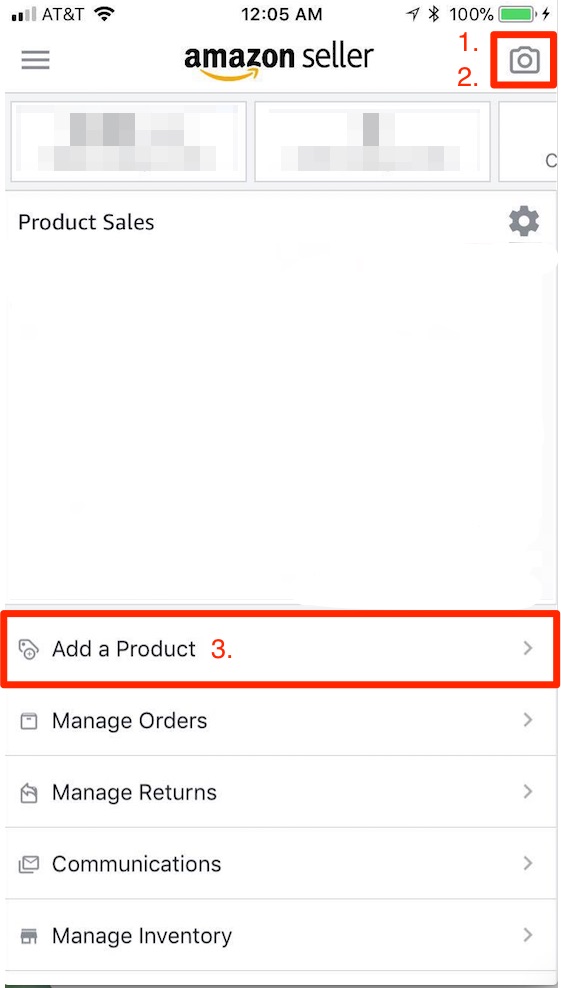
I have marked the ways on the screenshot above # 1 -3.
- You can use your camera to scan the actual product packaging! Yes, just hover your camera over the product and Amazon will use product recognition to find the product in the Amazon database.
- You can also use your camera to scan the products barcode (UPC CODE) to search the database that way.
- You can search for the product manually using search terms or the title of the product. You do this by clicking “Add A Product”.
Once you have searched for and found the product you are looking for, you can see how much profit you will make on the item by adding your buy cost into the app. Just click on the line that says “gross proceeds” and add your buy cost to recalculate your profit.

From here, you can toggle between Merchant Fulfilled pricing and Fulfilled By Amazon Pricing. You can update the price you want to sell the item for, and even list the item right from your phone!
This item will now show up in your scanning history as well.
Want A Video Tutorial On How To Set Up And Use The Amazon Seller App?
One of the trainings we have included in the Amazon Boot Camp is how to set up and use the Amazon seller app. If you are a visual learner and would like step by step instructions for this and other aspects of starting your Amazon business, the Amazon Boot Camp is for you!
Scoutify 2 App Review & Specifics
Scoutify is the other app that we like to use for our Amazon business.
Let's talk cost, since we've already discussed that is such an important factor for someone starting their Amazon business. The cost to use the Scoutify App is currently $49 per month or $480 annually. You can get your first month of Scoutify free to test it out.
Scoutify 2 comes with a paid subscription to Inventory Lab. Inventory Lab is more than just a scanning app. It offers a listing service, web scouting app for online sourcing, some bookkeeping and reports that include cost of goods and profit & loss information (even on individual SKUs). But, the only way to get Scoutify is to have the full suite of Inventory Lab tools.
Some Things You Can Do With Scoutify That You Can't Do With The Amazon Seller App
There are definitely some perks to using a paid app like Scoutify!
Here are some of the things that set the Scoutify App apart from the Amazon Seller App
- You can connect to a Bluetooth Scanner (these bypass your camera and make scanning even faster)
- Scanning and results are faster with Scoutify
- You can add your sales tax % so it will be included in your fee calculations
- Easily access Keepa on each product scanned to see the price and rank history
- Set up buying guidelines and get a cool “thumbs up” when a product meets your buying criteria
- Keep a running “buy list” while you are shopping
How To Use The Scoutify App
The Scoutify App gives you 2 ways that you can search for products on Amazon.
- You can use your camera to scan the barcode of the product (see the red square in the screen shot below)
- You can type in the product title or description in the search bar on the top of the screen to find the item on Amazon

Once you have found the product you are looking for, you can add your buy cost and instantly see if the product is going to be profitable or not!
Here are 3 things you can do when you are looking at a product in the Scoutify App (see the screenshot below for reference):
- The Target Cost is the recommended purchase price to meet your goal profit margins. This is a really cool feature that Scoutify has!
- Here you can add your buy cost so that you get an accurate Net Profit and ROI
- Click here to research the product further. You can check out the Keepa history and more.

If you are ready to up your scanning game, you can sign up for a free 30-day trial of Scoutify here.
Frequently Asked Questions About Scanning Apps
We have seen some repeat questions about Amazon Seller Scanning Apps, so I wanted to add a section to this post to address some of them 🙂
Q: Do you have to have a professional seller account to use scanning apps?
A: One of the benefits of having a professional seller account on Amazon is that you can use 3rd party programs. That being said, you DO need a professional seller account to use Scoutify. But, you DO NOT need a professional seller account to use the Amazon Seller App.
Q: What about Profit Bandit and Scan Power?
A: Those are both good options for sellers as well. In this post, I really wanted to focus on apps that we personally use. Profit Bandit has a monthly fee of $9.99 and Scan Power has a free starter plan. Both of these apps require you to have a professional seller account.
Q: What about FBAScan?
A: We have not personally used FBAScan, but are looking into it so we can review it. One of the main reasons a lot of people like FBAScan is that it has a downloadable database. So, you can scan products even when you don't have internet available.
Like I said before, there are many other scanning app options, these are just the two that we use and recommend. I would love to hear what you think about these apps and which one(s) you are currently using. Please share your thoughts in the comments below.